Workbench
The Workbench is inorigo’s® landing page. It brings together key parts of the platform, providing a single entry point to tools, modules, applications, and system management.
Overview
The Workbench serves as a hub for building, navigating, and maintaining the metagraph and its connected components. Users can access recent objects, bookmarked applications and entities, or search across the entire platform from a single place.
Note that users can be granted access to various parts of the platform. lf there seem to be apps, modules or tools missing from your workbench, it is likely because your account does not have the permission to access those. Contact your system administrator or person in your organization responsible for administrating those items.
The Workbench Search
The search bar lets you quickly find inorigo® files and entities. It stores recent searches and if you scroll down the workbench it will stick to the toolbar so it is always available. Selecting a result in the search dropdown menu will open it in its associated tool or module. By pressing Enter you will be presented with all search results on a new page.
My Workbench
The top section of the workbench front page contains cards with available modules. Additional tools can be found under the Launcher Menu.
The Recent and Bookmarks sections are two tabs that can either be presented as grids of cards or lists. The grid of card can be expanded by pressing the Show More button.
About Bookmarks
You can bookmark entities in many of inorigo's® tools and modules typically by pressing the bookmark – or from a context menu option. Bookmarks will appear on the Workbench and Side Bar as well in many of the tools "open dialog". To remove a bookmark simply press the bookmark icon again.
Index
Index is simply put a list of all available files and applications. It contains things like Knowledge Sets, Data Sources, Model Diagrams and Connections. You can sort the list on Name, the date it was Modified, who Modified it and Type. You can also bookmark items in the list.
The Toolbar
Tip: Clicking the inorigo® logo from an application or tool will get you back to the Workbench.
The Launcher Menu
The Launcher menu is a global menu item which you access from the icon in the toolbar. It contains all the modules and tools that you have access to.
Data Context
You can switch between available Data Contexts from the submenu under the Launcher Menu.
The Information Menu
The information menu ⓘ contains links to useful information, such as Web Services documentation and the current version of inorigo®. It also contains the download link for the inorigo® launcher which is required to run Application and Model builder.
Report An Issue
If you encounter a problem with inorigo® this is where you report it – we will try our best to help you out. Make sure that you describe the issue in detail - you can add images and links to the message. Files containing details of the system environment will automatically be attached.
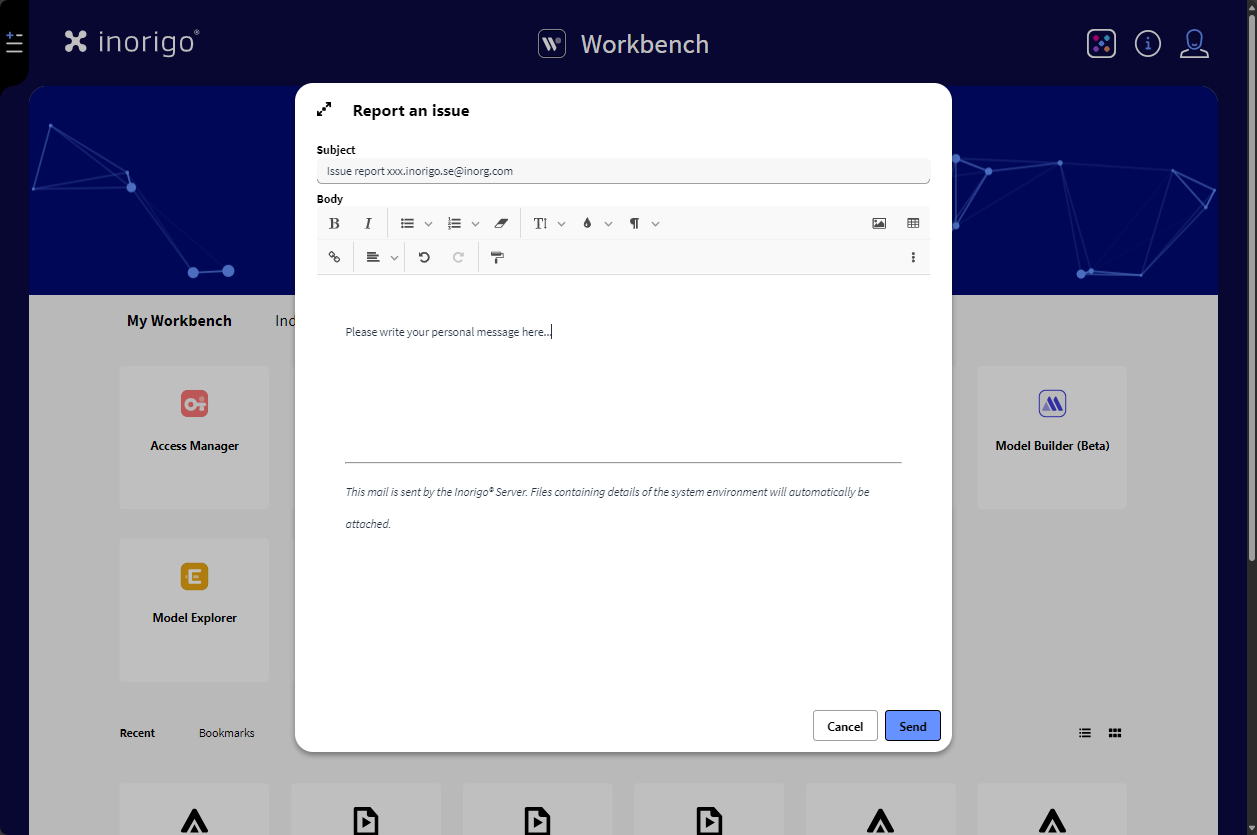
The Account Menu
The Account menu lets you see who's the currently logged in user – and log out.
The Side Bar
The Side Bar is an univeral menu that can be accessed from the Workbench, Applications opened from the Workbench, and most tools. The categories in the sidebar can be collapsed and expanded with the arrows next to the titles. The Side Bar opens when the icon is hovered – but can be pinned, to stay in place.
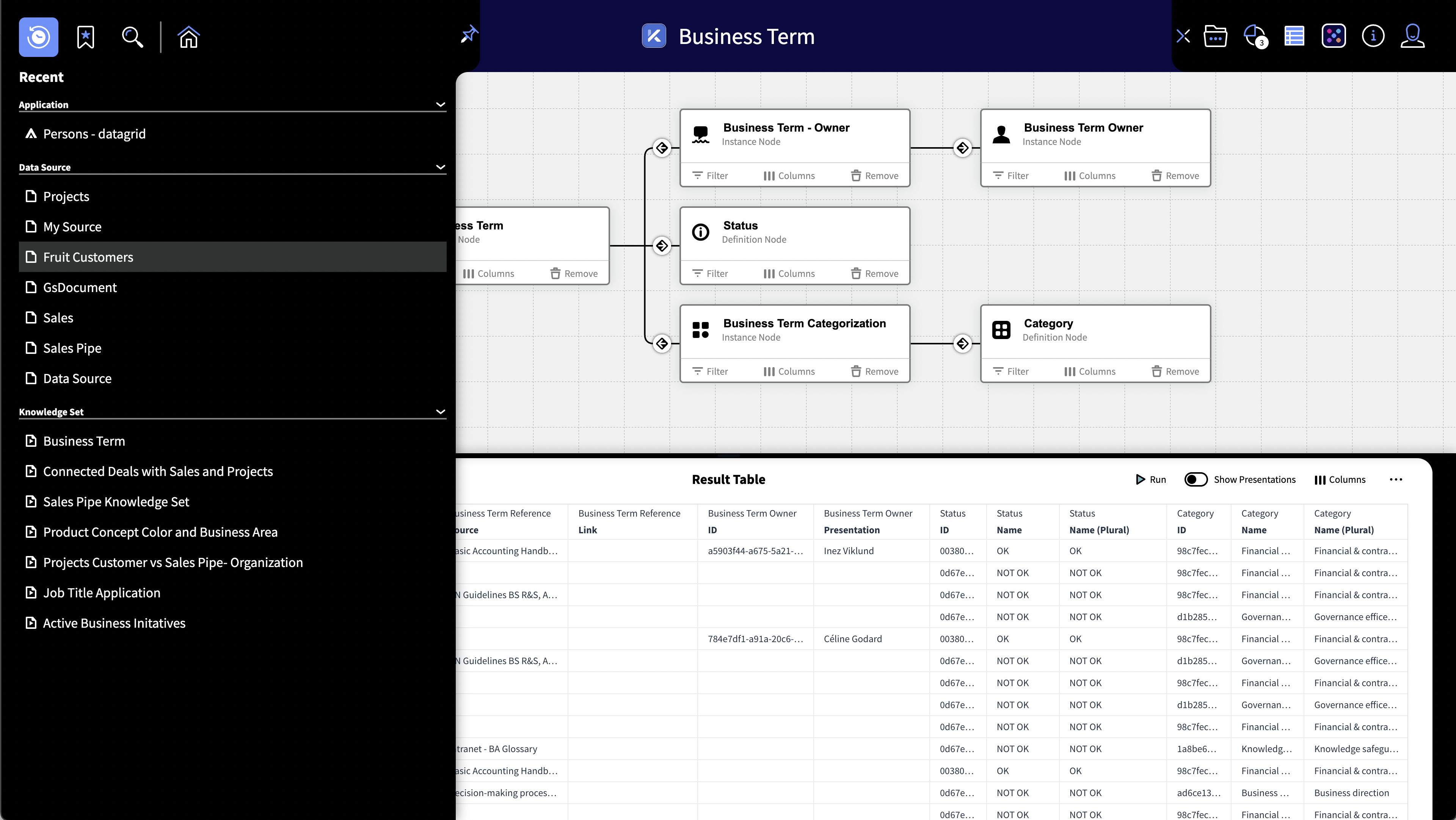
The Side Bar when opened from the Knowledge Set Builder
The Side Bar is contextual and contains the following tab icons:
Recent Items:
Lists previously opened entities. These are grouped according the their type/module.
Bookmarks:
Lists all your bookmarked items. You can bookmark entites from the Workbench or by right-clicking an item, for instance in an application. Bookmarks are grouped according the their type/module.
Search:
The Search tab is a contextual item – it is not available in the Workbench, but within the modules, tools and applications where allows you to search for entities for the relevant context. IE In an application you can search for applications, in Knowledge Set Builder you can search for Knowledge Sets.
Home:
This icon takes you back to the Workbench.
© 2025 Inorigo AB. All rights reserved.