System Management
System Management enables System Administrators to configure and manage different aspects of the inorigo® platform, such as security, monitoring, information, and utilities.
This Resource hub article is a stub. If you need further support regarding the subject, contact the inorigo® helpdesk.
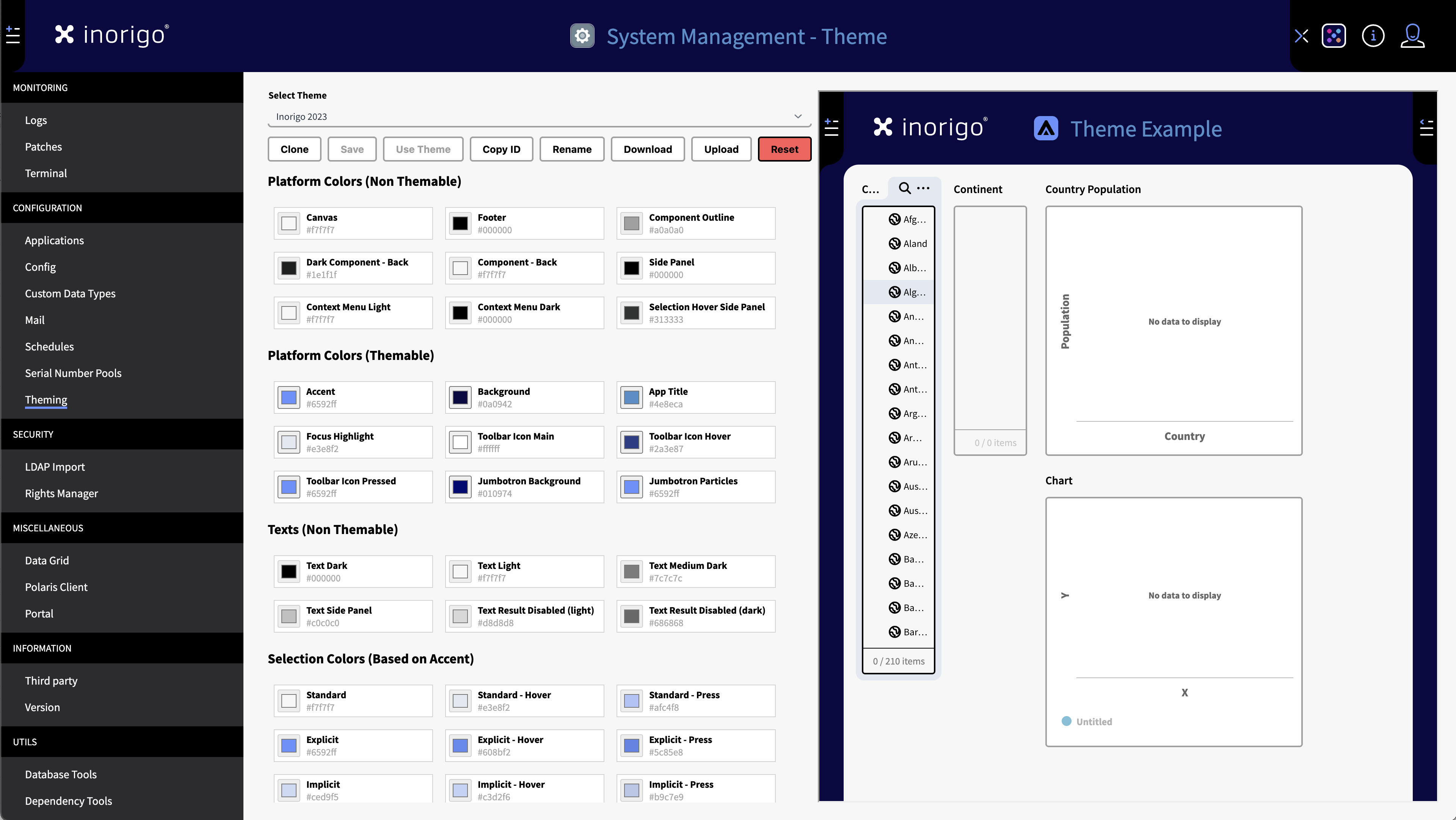
The System Management allows for customizing the Theme of inorigo® Applications
System Management is located in the Launcher Menu and is only accessible to authorized System Administrators.
Monitoring
The monitoring section gives administrators the ability to actively monitor inorigo® through logs, patches or the terminal.
Logs
- Lets administrators view server logs or patch logs directly through inorigo®
- Clicking a server log or patch log will display the contents.
Patches
-
Lets administrators view and run patches directly through inorigo®.
- Make sure to use the correct database user and password, when running a patch.
Terminal
-
Lets administrators view the inorigo® server terminal and troubleshoot in real time.
-
Use the level filter through DEBUG, INFO, WARN or ERROR messages.
-
Switch between server log levels, in the upper right corner, to view specific server log level messages.
- !Note please do not leave the server log level on debug. This causes user to see email information when using the report issue function.
Configuration
The configuration section lets administrators configure different aspects of inorigo® such as application caches, system configuration, Custom data types, Mail, Schedules, Serial number pools or theming.
Applications
-
Displays runtime and data statistics for every application in inorigo®.
-
You can select one or several applications to load their caches to determine their load times and therefore if they need to be scheduled and/or given permanent memory.
- Enabling permanent memory makes sure that inorigo® never reallocates memory from an application. Meaning it only needs to be loaded once every session.
-
The reload mode selector is used to determine if an application should display an indicator to show that the application has been updated. There are 3 different modes to choose from:
-
Indication
- Displays a reload indicator in the application as soon as an reload is available.
-
Manual
- Lets the user decide whenever they want to reload the application.
-
OFF
- Disables the reload indication.
-
Config
-
Database settings lets administrators configure:
-
Host name
-
Database name
-
Ports
-
Database users
-
SQL server authentication
- Determines which login method should be used.
-
-
Other settings lets administrators make specific settings configurations that suits their needs, such as:
-
Authentication settings
- Automatic user creation
- Single sign on through Active Directory
- User imports
-
LDAP settings
- Automatic LDAP requests.
-
Client settings
- Client memory allocation.
- Extended storage configuration
- Enabling cache scheduling.
-
Custom Data Types
- Lists custom data types currently used in inorigo®.
- Lets administrators add, delete or edit custom data types.
Mail
-
Configure from which email address messages should be sent from and where they should be sent to.
- This relates mainly to issue reporting and access requests.
-
Configure SMTP settings.
Schedules
- Let's administrators set up scheduled cache loading for applications. This minimizes loading times and keeps data up to date.
- Make sure that not too many schedules run at the same time, to avoid server slowdown. Rather try and spread out scheduled cache loads to lessen the server workload.
Serial Number Pools
- Enables tracking and registration of serial numbers used in inorigo®.
- You can edit the existing expressions regarding the serial number pools as well as deleting them.
Theming
- Lets administrators choose from different theme presets such as, Portal themes, default themes etc.
- The preview window lets you see and test which colors you like before pressing save.
- Clone and copy id to export a theme you have made.
- You can also download and upload your themes.
Security
Manages authorization and LDAP imports.
LDAP Import
- lets administrators make import requests from the connected active directory.
Rights Manager
- The Rights Manager enables flexible rights management across multiple levels within the inorigo® platform.
- For more information click here.
Miscellaneous
Miscellaneous settings of add-ons.
Data Grid
- Choose what mulit attribute separator should be used in Data grid.
- For more information about Data Grid click here.
Polaris Client
- Displays installed add-ons.
Portal
- Lets administrators configure the navigation portal URL.
Information
Technical information about the installed version of inorigo®.
Version
- Displays information about the installed version of inorigo®.
© 2025 Inorigo AB. All rights reserved.