Connection Editor
The Connection Editor is a tool used to connect inorigo® to a folder, URL or database.
Once a Connection has been created, it can be utilized by Data Sources; configurations that provide inorigo® with selected data.
Overview
A connection can refer to any folder in the network, assuming the inorigo® server user has access to that folder. The default folder location is pointing to a folder located on the inorigo® application server.
You can use the same connection for all data sources that share a location and type.
Each Connection is presented as a card and appears either on the Workbench area or when opening the Connection Editor. A small symbol indicates whether the connection is OK or not.
Usage & Dependencies
Multiple Data Sources can make use of a single Connection, so it's important to understand its impact on them.
There's two ways to find out which Data Sources are dependent on the Connection, Dependency Graph and Usage.
Dependency Graph
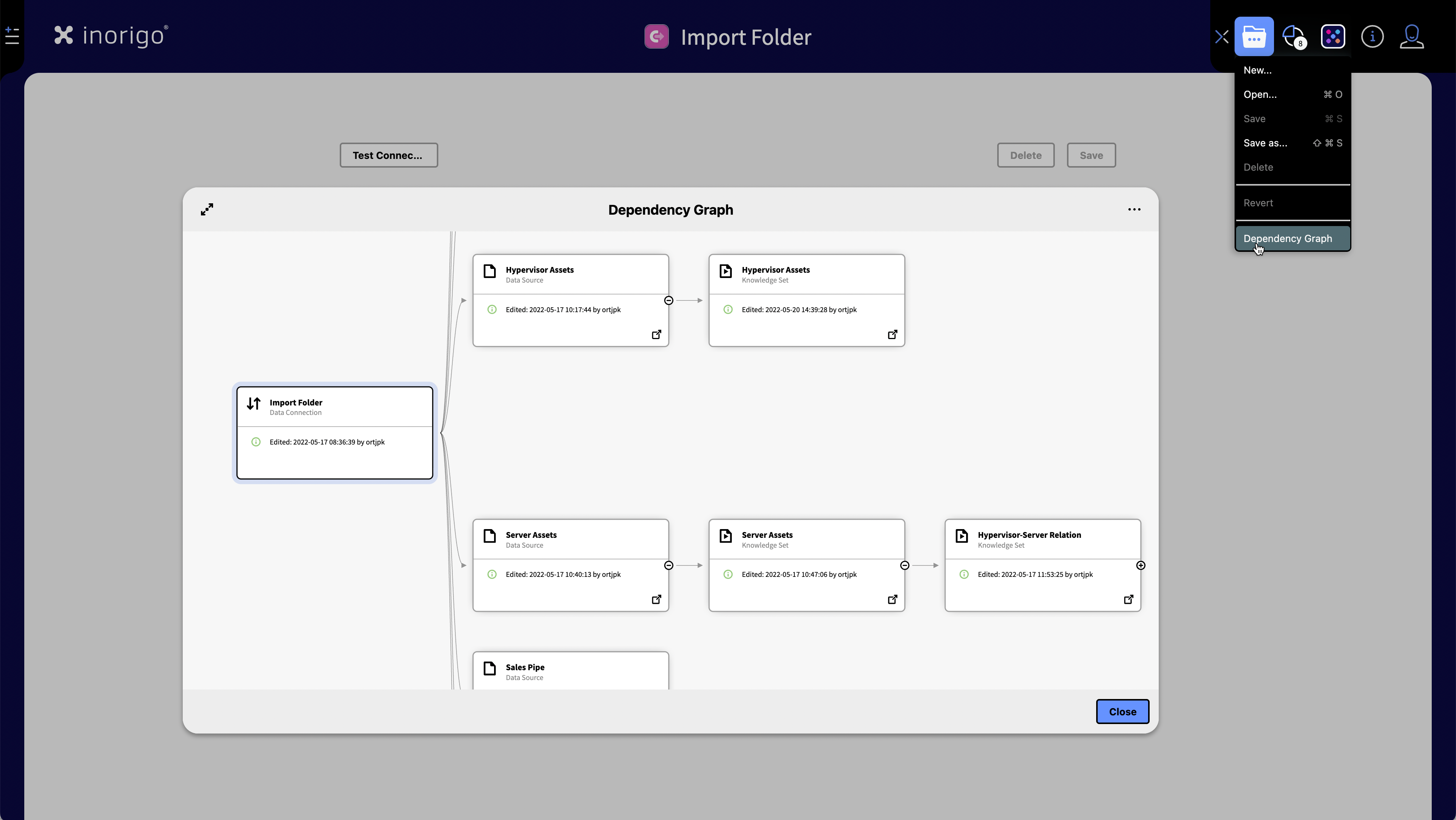
You can find the Dependency Graph in the file menu. It provides a graph with the data sources that are dependent on the connection and lets you see things like when these were edited, Find out more about dependencies in the Dependency Graph documentation.
Usage
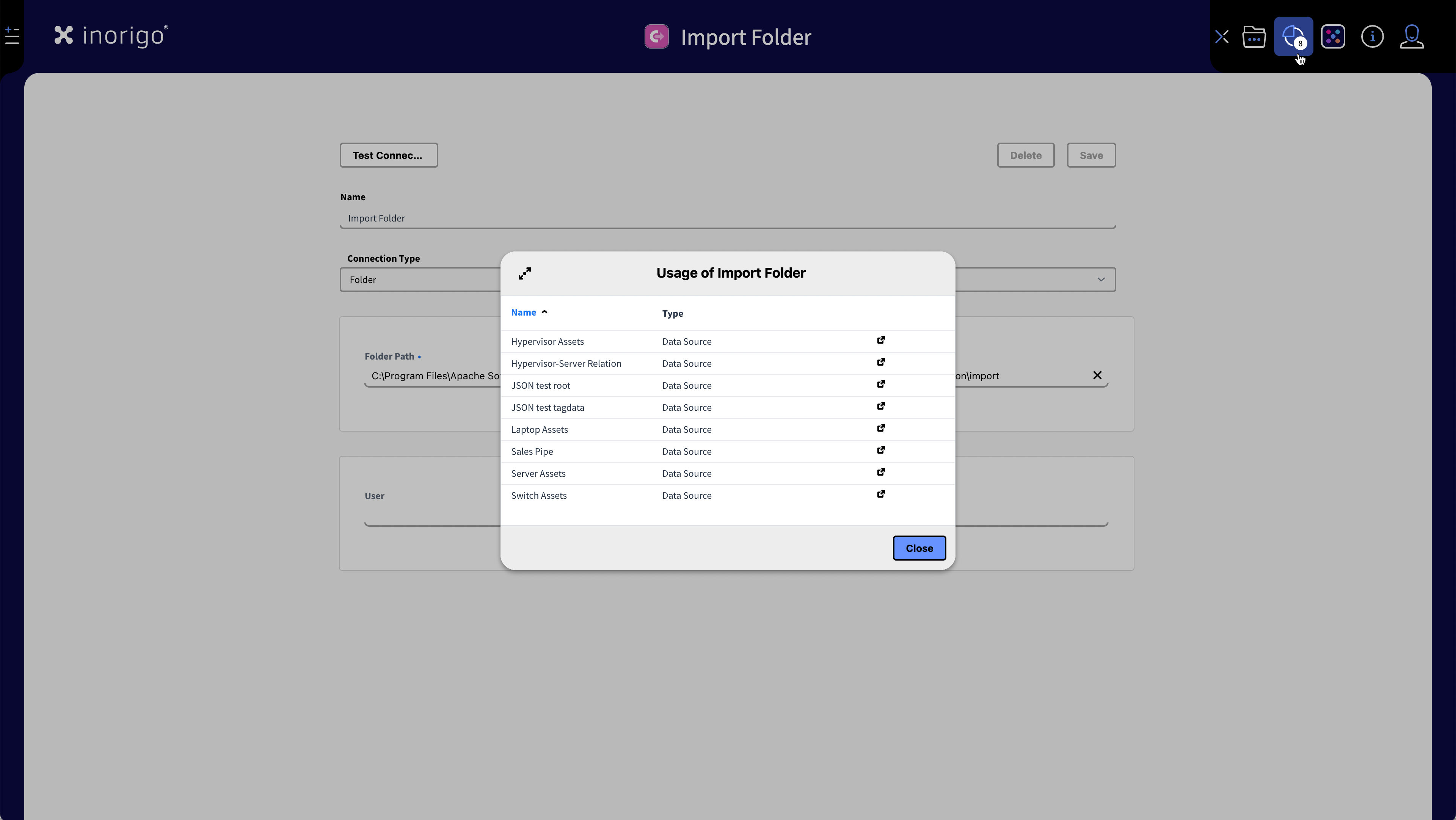
Usage is found in the Connection Editors's toolbar. The Usage dialog lists all data sources that uses the connection and lets you open those with a click. The Usage icon displays the number of data sources that are using the connection.
Setting up a Connection
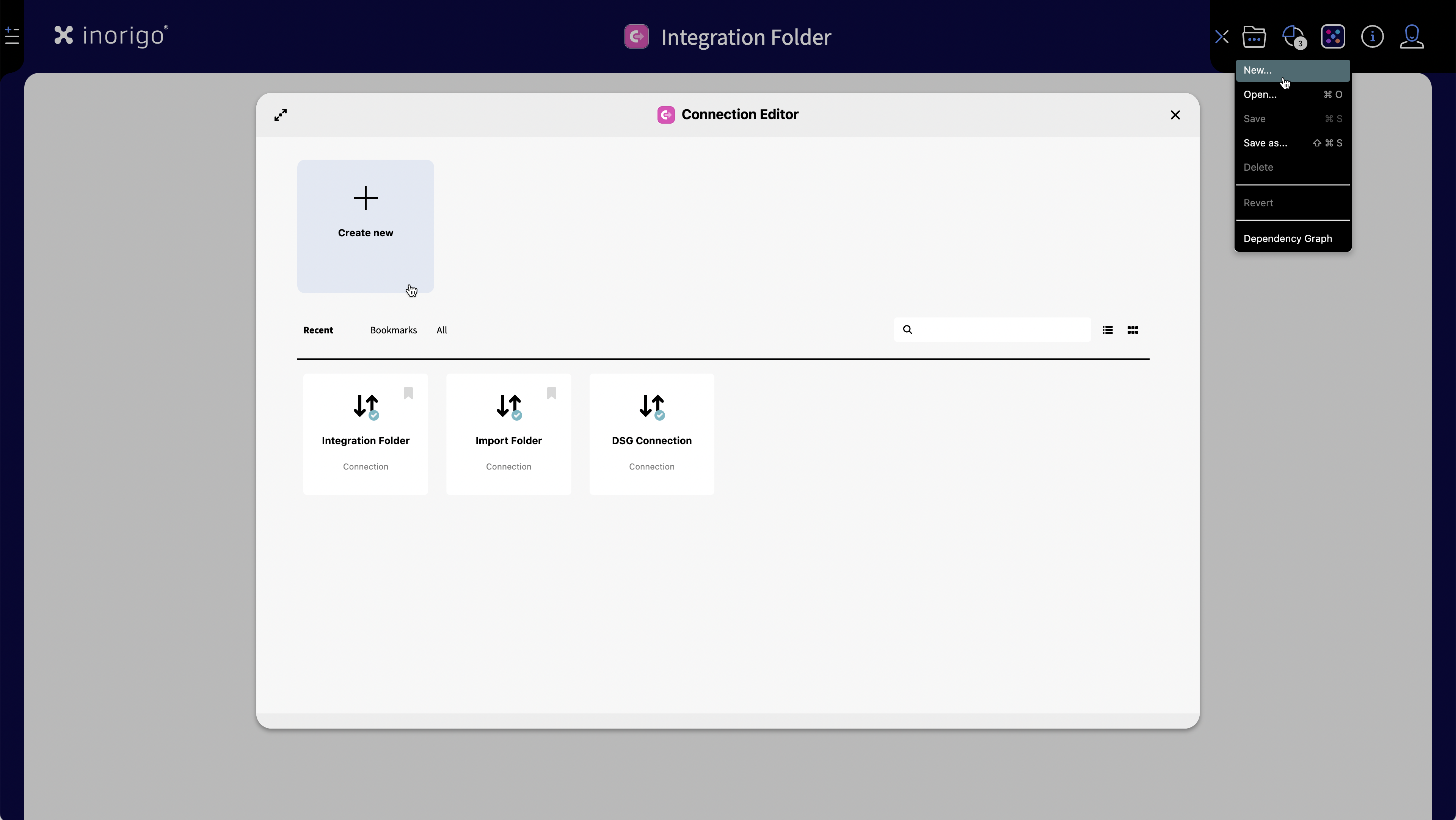
Select New from the "Open" dialog or file menu within the Connection Editor tool.
Start by naming your connection adequately.
Then select the type of Connection Type you want to use.
Default Connection Types
The default connection types are Folder, URL and SQL Server. If other database connectors are installed, they will appear in the list. Please refer to their specific documentation respectively below.
Folder
A folder connection is used to access files located in a specified local or shared directory. Authentication can be provided if the folder requires credentials.
Settings:
- Folder Path (required): The path to the target folder.
Example:C:\Program Files\My_folder\inorigo\integration - User: Username for accessing the folder (not required if using the default folder).
- Password: Password for accessing the folder (not required if using the default folder).
URL
A URL connection is used to establish a link to a system or service through a specified web address. It provides access by combining the target URL with optional authentication details.
Settings:
- Base URL (required): The address of the system or service to connect to.
- User: Username for authentication (if required).
- Password: Password associated with the user (if required).
Advanced options:
- Connection Timeout: Maximum time allowed to establish the connection.
- Read Timeout: Maximum time allowed to wait for a response. The connection will fail if no data has been loaded when the given timeout has been exceeded.
- Request Headers: Define key–value pairs for request headers. Additional rows can be added as needed.
SQL Server
A SQL Server connection is used to connect directly to a SQL Server database. It can authenticate either through integrated security or by providing user credentials.
Settings:
- Host (required): The server address, with optional port. The default port is 3306.
Example:195.132.0.1:144 - Integrated Security: When enabled, inorigo® uses the account running the service to authorize the connection.
- User (required if Integrated Security is disabled): Username for database access.
- Password (required if Integrated Security is disabled): Password associated with the user.
- Database (required): Enter the name of one of the available databases on the server.
Advanced options:
- Instance: Specify the SQL Server instance if multiple instances exist.
- Extra Parameters (Key/Value): Add additional connection string parameters.
Additional Connection Types
The following connection types are not installed by default, but are supported by inorigo®
Amazon Redshift
An Amazon Redshift connection is used to connect to a Redshift cluster. Authentication can be handled either with standard user credentials or through AWS IAM integration.
Settings:
- Host (required): The Redshift cluster host name or endpoint.
- Port: The port number for the database connection (default is
3306). - Database (required): The name of the database to connect to.
- IAM: Enable to authenticate the connection using AWS IAM roles.
- User: Username for authentication (required if IAM is not used).
- Password: Password associated with the user (required if IAM is not used).
Advanced options:
- Extra Parameters (Key/Value): Add additional parameters to the connection string.
MySQL connection
A MySQL connection is used to connect to a MySQL database instance. Authentication is handled through user credentials.
Settings:
- Host (required): The database server host name or IP address.
- Port: The port number for the database connection (default is
3306). - Database (required): The name of the database to connect to.
- User: Username for database access.
- Password: Password associated with the user.
Advanced options:
- Extra Parameters (Key/Value): Add additional parameters to the connection string.
Oracle connection
An Oracle connection is used to connect to an Oracle Database. Authentication is handled through user credentials, and the connection can be configured either with a service name or SID.
Settings:
- Host (required): The database server host name or IP address.
- Port: The port number for the database connection (default is
1521). - Database (required): The Oracle service name or SID to connect to.
- User: Username for database access.
- Password: Password associated with the user.
Advanced options:
- Extra Parameters (Key/Value): Add additional parameters to the connection string.
PostgreSQL connection
A PostgreSQL connection is used to connect to a PostgreSQL database instance. Authentication is handled through user credentials, and connections can optionally be secured with SSL.
Settings:
- Host (required): The database server host name or IP address.
- Port: The port number for the database connection (default is
5432). - Database (required): The name of the database to connect to.
- User: Username for database access.
- Password: Password associated with the user.
Advanced options:
- SSL: Enable to establish a secure SSL connection.
- Extra Parameters (Key/Value): Add additional parameters to the connection string.
© 2025 Inorigo AB. All rights reserved.