Web services
The inorigo® Web Services offer a way to integrate and interact with the platform externally through APIs.
They can be used for various operations, such as running, creating and updating Knowledge Sets. It supports both GET and POST methods and can returns the result as XML or JSON files.
You can find the documentation for the supported web services through the information icon ⓘ > Web Services in the Toolbar.
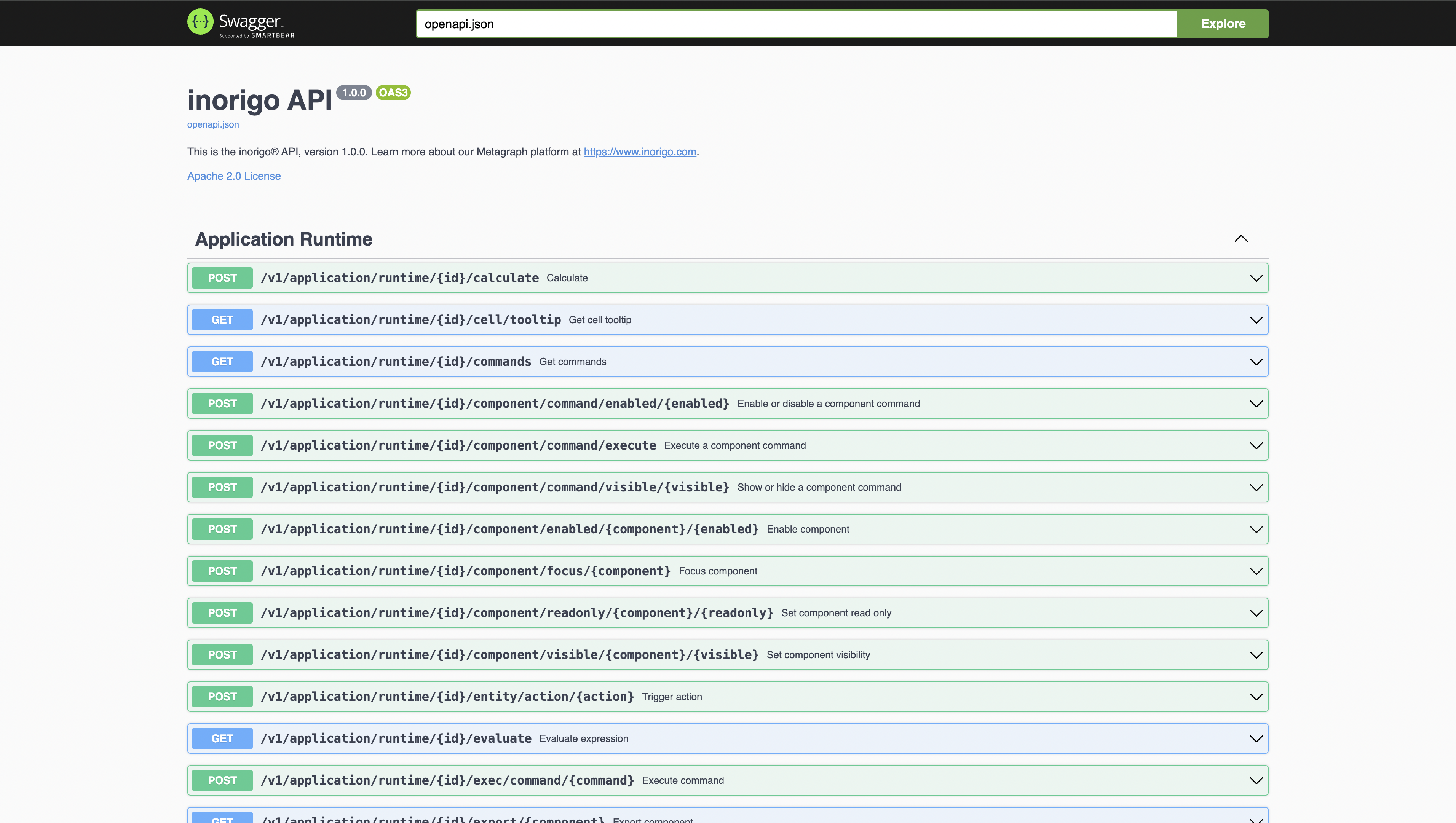
Note! To use the web services API and/or set up an API service, correct authorization is required either through Rights manager or Access manager.
To see how to set up an API service user click here.
How to execute a knowledge set using inorigo® Web Services Swagger REST API
-
Open the Knowledge Set
Navigate to the knowledge set you want to execute. -
Copy the Knowledge Set ID
From the URL, copy the ID at the end.-
Example:
example.com/inorigo/ui/entity/GsKnowledgeSet/b34f3f94-4f4a-7e5c-dfad-ab1403a86421
-
-
Access Web Services
Click the ⓘ Information icon in the toolbar, then select Web Services to open the inorigo® API. -
Find the Execution Endpoint
Scroll down to the Knowledge Sets section and locate the POST operation named "Execute a knowledge set." -
Enable input fields
Click the “Try it out” button to be able to use the parameter fields. -
Enter the Knowledge Set ID
Paste the copied ID into the id parameter field.-
Example:
b34f3f94-4f4a-7e5c-dfad-ab1403a86421
-
-
Add or Remove Request Parameters
- Remove any preset parameters from the request body if you don't need to filter or customize the data. This allows the request to execute with default behavior and return all available data.
- (Optional) Add parameters to the request body to filter and customize the data returned by the API.
-
Execute the Request
Click “Execute” to run the operation. -
Check the Response
- A 200 OK status means the execution was successful.
- Review the response body to verify that the returned data is correct.
- For more info on response codes, see the Responses section further down in the panel.
-
Copy Request URL /Curl
- If you want to execute the API request in another API client, you can copy the request URL and paste it into the client of your choice. This will allow you to access and execute the same knowledge sets using that client.
- A curl command contains more information than just the request URL. It includes the headers, body, and other parameters used in the REST API request. Some API clients, such as Postman or Insomnia, allow you to paste or import a curl command, which they interpret to automatically configure the API request accordingly.

Executing knowledge sets via Postman
Please note that this procedure requires you to use the curl you get from using inorigo® web services REST API. See above.
Note! Make user the API needs API user within inorigo® with access to the knowledge set builder. To see how to set up a API user click here .
Follow these steps:
-
Copy the Curl Command
Start by copying the curl command generated from the REST API using our web services. -
Open Postman
Launch the Postman application. -
Set Up the Request
- Select the POST method.
- Paste the curl command into the request field.
-
Configure Authorization
- Go to the Authorization tab.
- Choose Basic Auth as the type.
- Enter the username and password which is used by your API user (configured in Rights Manager).
-
Set Required Headers
-
Navigate to the Headers tab.
-
Ensure the following headers are present and checked:
- Accept
- Content-Type
-
-
Send the Request
Click Send to execute the request. -
Verify the Response
- A 200 OK status code confirms the request was successful.
- If the credentials and API user permissions are correct, the response will contain the expected data.
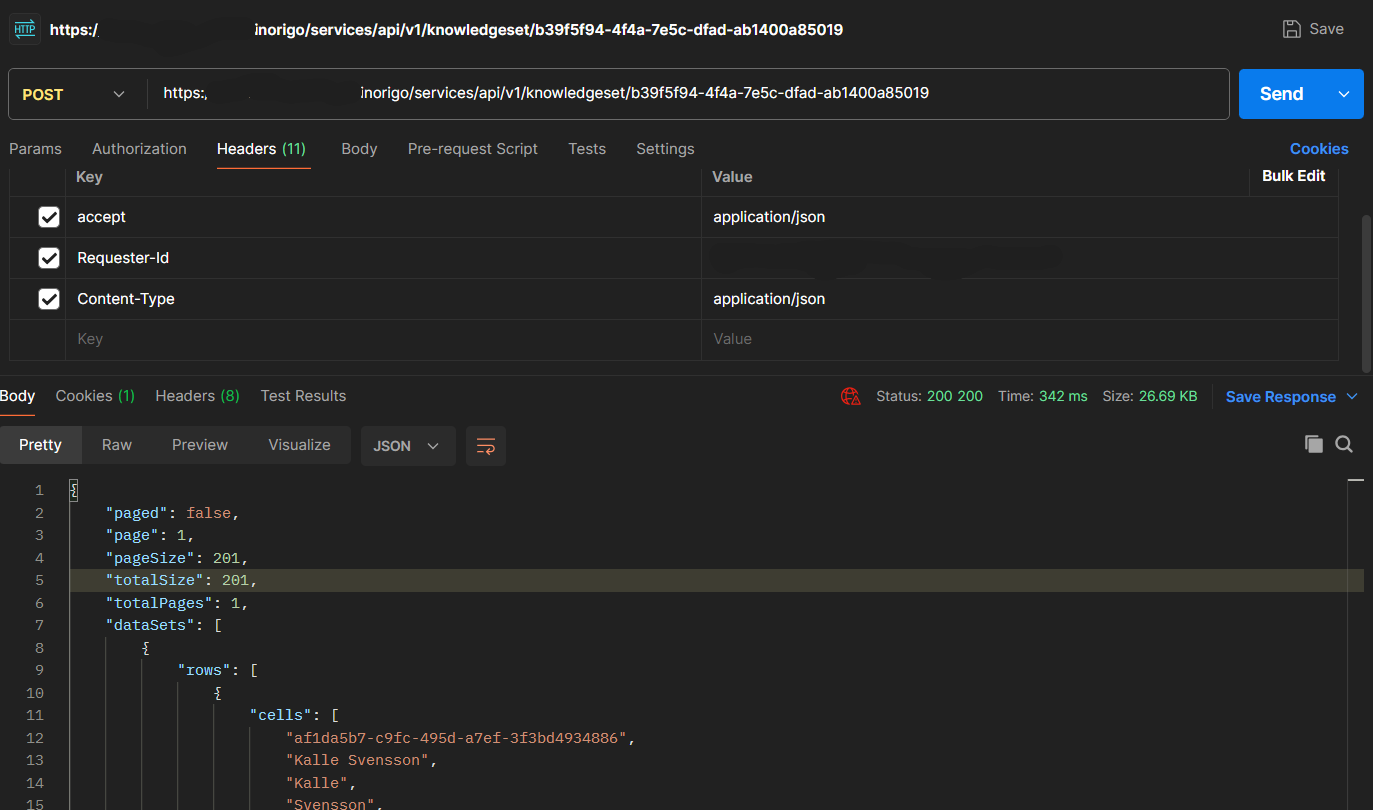
© 2025 Inorigo AB. All rights reserved.