System Utils
The System Utils section provides a set of tools available from the System Management menu under Utils. These tools support administrators in managing system data, handling database changes, and preparing environments for testing.
Note: Access to these tools is limited to authorized administrators.
Overview
Dependency Tool
- Allows users to view dependencies between different entities.
- This is an informational tool where users can explore dependencies between databases, views, tables, stored procedures, and functions.
- The tool provides a dropdown tree structure, enabling users to navigate dependencies upstream and downstream, clearly identifying which entities depend on others.
- Filtering and search options help refine dependency views.
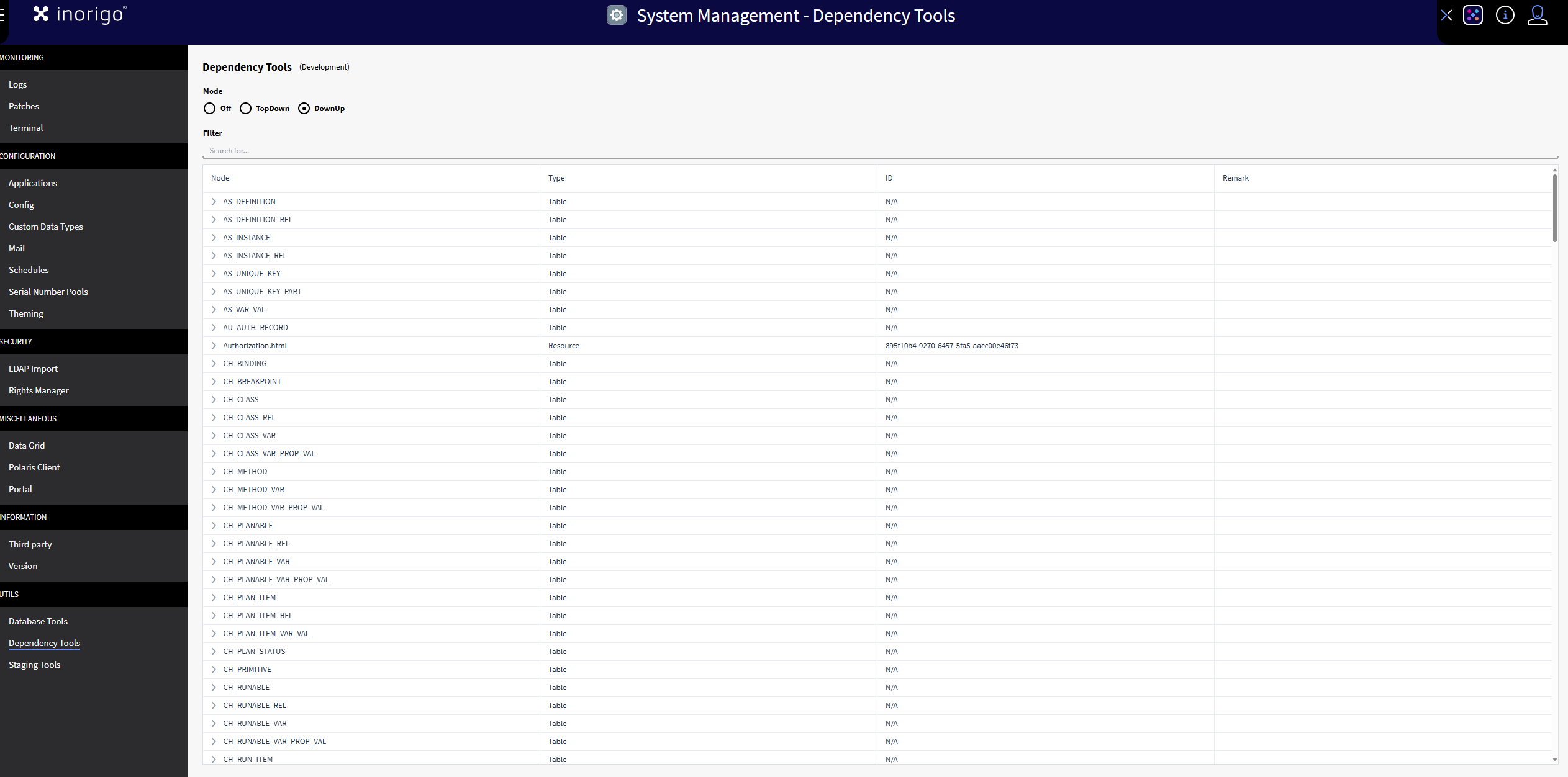
Staging Tools
- Used before copying a production database to a test environment.
- In a test environment, connections often still point to production instances—the Staging Tool saves connectors, Knowledge Sets (KS), applications, and external database resources before the test database is overwritten.
- Once the database is restored, these saved objects can be recreated to ensure a safe transition.
- Includes Generic Data Object Search & Replace, allowing users to find and replace specific words or phrases (e.g., replacing occurrences of "Inorigo" across resources).
Save and Restore: Use staging tools to save and restore work in progress procedures and database specific references in methods, resources, Data Sources, Connections and Velocity scripts to your environment.Follow these steps:
-
(Before database overwrite) Select all objects you want to save, and press save.
- This will store the objects in the inorigo EXT database.
-
After database overwrite, status will show “safe to restore” select all objects with this state and click “Restore…”
-
Review if object status has been changed in the “modified after save” state.
- If an object has this state, it may have to be edited/updated, using the pen icon.
- After editing press “save…”
Forced Save and Forced Restore
Forced save: If an object can't be saved and/or sends warnings and notifications when pressing the save button. Forced save lets you override these warnings and forces the save to go through.
Forced Restore: If an object won't or warns that it can't be restored, forced restore forces the object to be restored.
Important: Please use this function carefully.
Additional features
- Filtering options: Easily locate objects using various filter options.
- Script Editing: Edit and save scripts similar to database tools.
- Search and Replace: Unlike Database Tools, this function operates within inorigo®, not the database. Use this carefully.
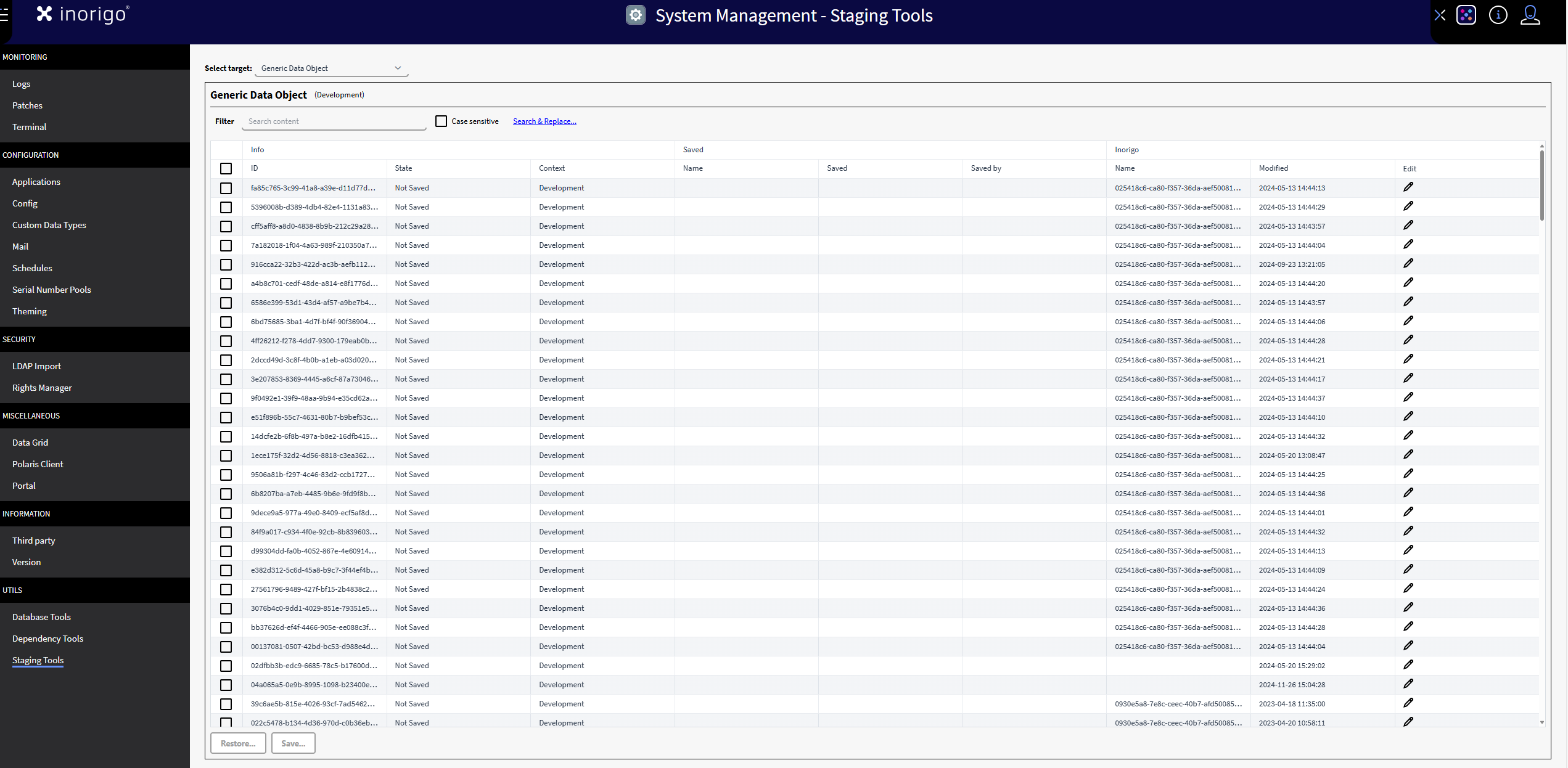
Database Tool
- Allows direct editing of database objects such as stored procedures, functions, and views.
- The tool includes staging functionality and search & replace function.
- Restricted to database administrators for security purposes.
Database Tools provides a direct connection to the database, allowing you to edit database objects such as stored procedures and functions. The table displays the current state of each function in the "State" column, indicating whether any changes have been made since the last database overwrite.
Content editing
To edit a database object, click the pencil icon in the "Edit" column. This opens a dialog where you can make direct changes to the database objects.
Important: All changes made here are applied directly to the database, not within inorigo®. Use extreme caution when editing.
Saving database objects
To save database objects before a database overwrite follow these steps:
- Select all the database objects that you want to save.
- Click “Save..”. inorigo® will store them in the Inorigo EXT database.
- All successfully saved database objects will now have the state “saved”.
Restoring database objects When the database overwrite is complete, follow these steps to restore your saved database objects:
-
Select all database objects with the state “saved is newer”, this is best done manually, then click “Restore...”. If the Restore is executed successfully the state will be set to the following:
- No change
- Removed from inorigo®
- Not saved
-
If the state of a database object is “changed after save” this means a database object is not the same as the one you saved. This means you may have to edit it to adhere to the new database.
Additional features
-
Filtering options: Easily locate database objects using various filter options.
-
Content editing: Edit and save database objects similar to Staging tools.
-
Search and Replace: find and replace specific words or phrases within the database.
- CAUTION: This edits directly within the database, caution is advised.
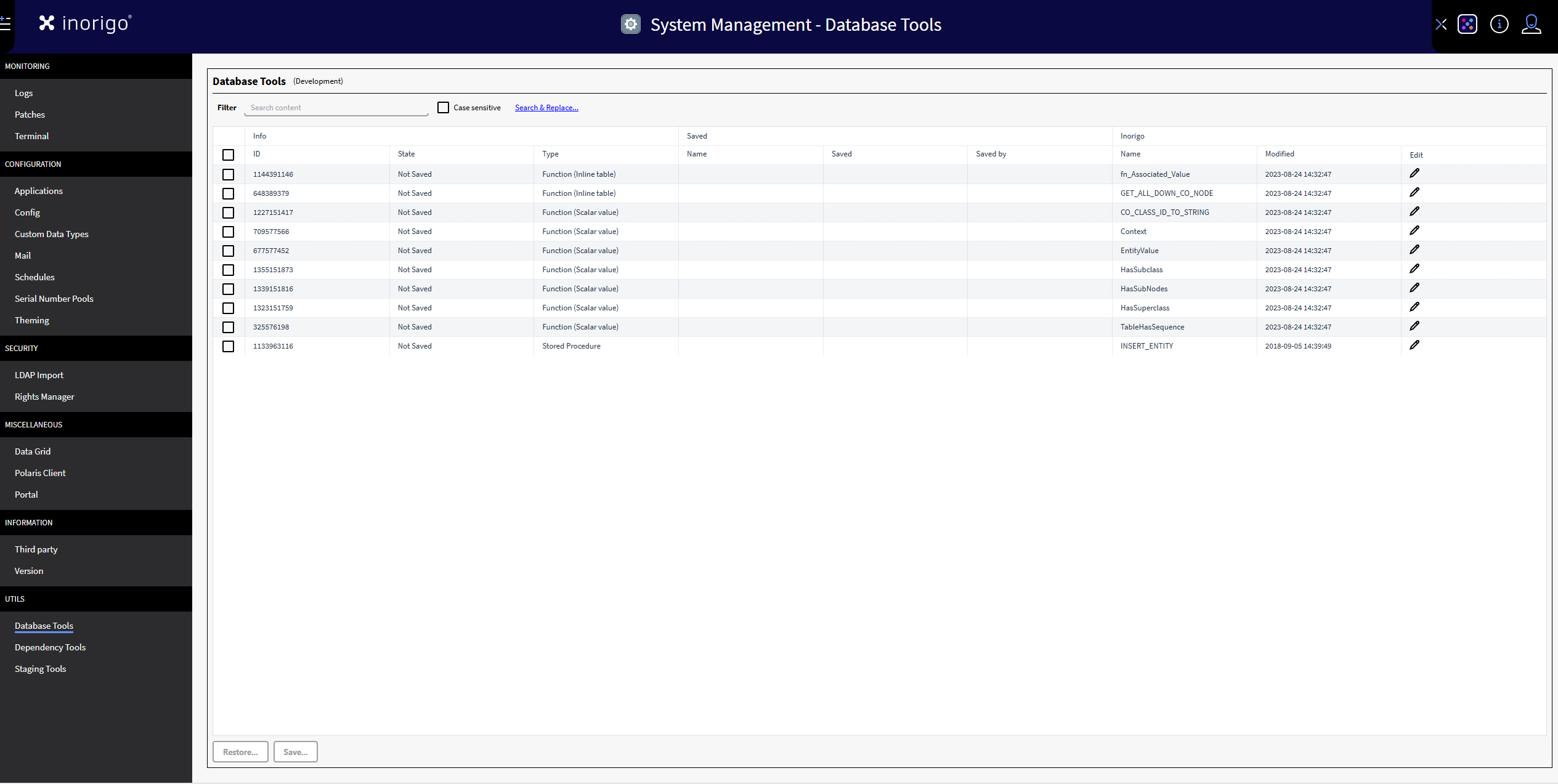
Status Meanings
| State | Meaning |
|---|---|
| Safe to restore | Object is ready to be restored |
| Not saved | Object has not been saved this session |
| Not same | Saved object is not the same as the current object, after database overwrite |
| Modified after save | Object has been saved successfully |
| saved | Object cannot be found or has been removed from the inorigo® database |
| Removed from inorigo® | |
| No change | Sate has not been changed |
Where to edit objects shown in Staging Tools
Below is a list of object types that could be listed in Staging Tools and where you can edit them:
| Object Type | Editor |
|---|---|
| Connection | Connection editor |
| Process Unit Definition | Model Builder |
| Application | Application Builder |
| Attribute Automation | Application Builder |
| Data Source | Data Source Editor |
| Knowledge Set | Knowledge Set Builder |
| Generic Data Object | Staging Tools |
| Resource | Staging Tools |
© 2025 Inorigo AB. All rights reserved.