23.5.0
Highlights
- Data Grid now handles multiple attribute values.
- New Copy Paste functionality
Multiple Value Cells
If a value of a multiple attribute cell only contains one value it is displayed in the cell.
The text “Multiple values”, together with the number of values, are displayed in a cell that contains more than one value. A tooltip displays the values.

The values can be expanded by selecting the arrow in the cell and a new value can be added in the “Add Value” cell.

The arrow in the cell of a nested entity where the first column value is multiple attribute value, will expand the nested entity. The expanded cell/s will contain an arrow that will expand the multiple attribute values.

Copy / Paste
- Copy/Paste multiple attribute values can be accomplished in two different ways:
- Expanding the multiple attribute values
- Using a separator char/string (recommended method)
Cell values will be separated by a tab char when copying expanded multiple value attributes.
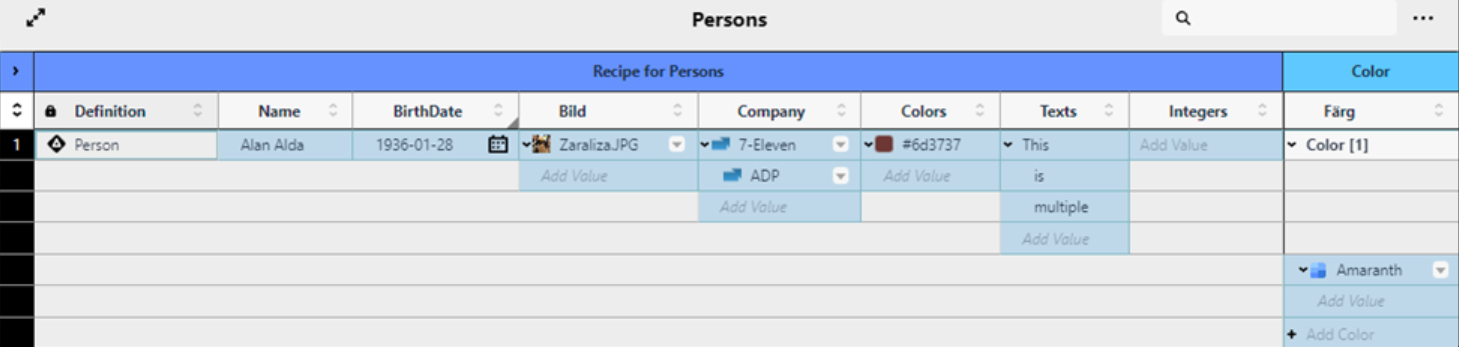
Cell values will be separated by a separator char/string when copying collapsed multiple value attributes.

The separator char/string can be defined in System management. The default value is a semicolon.
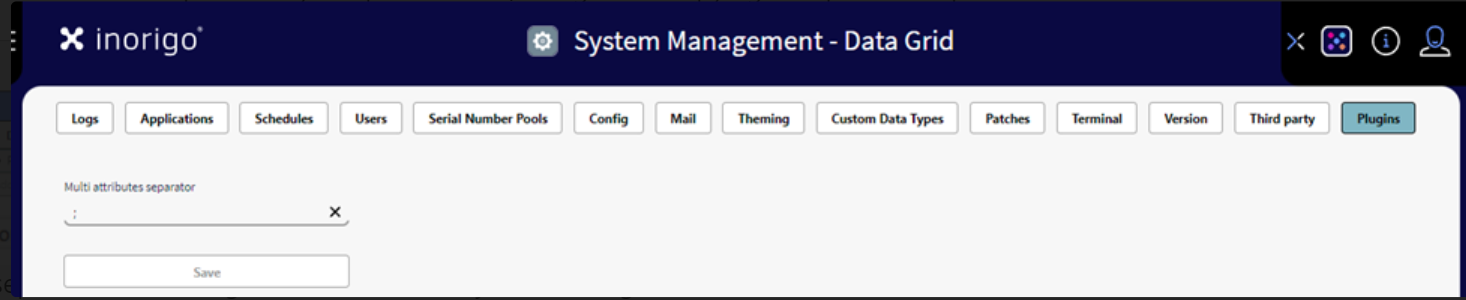
Pasting expanded and separated multiple attribute values is supported.
A confirmation dialog is displayed when pasting rows including the separator char/string.
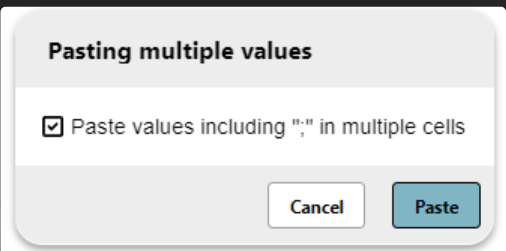
Values separated with the separator char/string will be added as separated values if the checkbox is selected and as one value including the separator char if the checkbox is not selected.
A confirmation dialog is displayed if the selected cell to be pasted in is multiple attribute values.
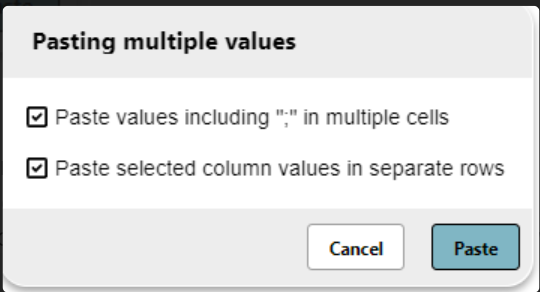
The values including the separator char/string will be pasted in separate rows if the second checkbox is selected.
Note! Pasting multiple attribute values takes considerably longer time than pasting with no multiple attribute values.
Sorting & General
Multiple attribute values can not be sorted internally. Sorting on a multiple attribute value column will sort the rows according to the first value.
Ctrl+D, ctrl+shift+D, ctrl+alt+shift+D
This functionality is applied to expanded multiple attribute values.
General
Ctrl+D – Clone all selected values in one or more columns
Ctrl+Shift+D – Like ctrl+D but increase the values in the first column, depending on the datatype of the attribute.
Ctrl+Alt+Shift+D – Like ctrl+shift+D but increase the values for all selected columns.
Increase for different datatypes:
If the last value in the column is empty:
Date and date time – Increase by one day
Time – Increase the value by one hour
Integer and Double – Increase the value by one
Color – Add values in between the first cell and white
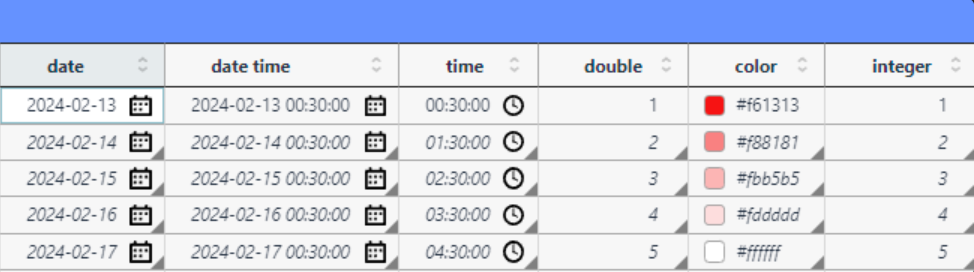
If the last value is not empty the values will be increased by the average value of the first and last cell.
Hidden features
Pressing the ctrl key when selecting Copy Native will copy the instance id for the nesting entity.

Issue Fixes
Fixed issues not related to Multiple attribute values
- It would be nice to have cells that act as a link
- Add object tag for resource pre-view
- Context-menu on editable icon column always copy native
- Missing value indication fails to show directly after clear content operation
- Wrong indication on cell after clear content
- Resource upload failure
- Error while uploading a new icon in Data Grid
- Sort on status column will sometimes show error
- Inline Data Grid does not update change of columns after reloading
- Copy is wrong when row is selected
- Auto-fill on nested unit does not work for definition
- Sorting rows spinner always on when sorting Resources category column
- Data display in wrong column after expanding
- Not possible to select different definition
- Is not possible to filter on primitive Time
- Flat table filling data have indentation
- Extra nested row with special conditions
- No new value on deep nesting
- Pasting AsDefinition fails
- More values than expected in clipboard
- Multiplicity check fails on Nested Unit
- Error in styling
- Drag select with vertical scroller, copy byffer contains CRLF for each cell
- Paste Match doesn't paste anything when matching columns
- Paste match modifies matching row
- Could not paste nested unit as suggested by workaround
- Paste with nested may fail
- Copy does not include all values
Compatibility and system requirements
- Minimum inorigo version 22.4.5